You should never use your primary domains for outreach. It’s one of email’s golden rules. Even if you do everything right, there’s still a risk of your primary domain getting flagged as spam, having its deliverability tank, or getting added to a global blocklist. The risks outweigh the benefits.
That’s why you need to set up outreach email accounts. These are alternate accounts that do outreach on your behalf. It’s how you scale sending volume safely, isolate domain-related issues, and ensure high deliverability with every campaign.
Below, we briefly unpack the exact steps you need to take to set up these accounts reliably and without hassle.
The Importance of Dedicated Outreach Email Accounts
Will everyone on your list open your email and reply positively? Chances are they won’t. There’s a chance some might tag it as spam or blocklist it. So, if you’re using your primary domain to do outreach, you’re risking its sender and domain reputation.
Email providers use both to determine whether or not to trust your emails. The more you send, the greater your chances of negatively affecting your reputation. Alternate outreach email accounts protect you from the brunt of these adverse effects while giving you all the benefits.
A Step-by-Step Guide to Setting Up Outreach Email Accounts
Setting up outreach email accounts can be technical, repetitive, and time-consuming. If you want to simplify the entire process, try Instantly’s DFY Email Setup service. Our users buy domains and sending accounts from within the platform.
Then we handle everything from domain authentications (DMAR, DKIM, and SPF) to email warmups. But if you want to try setting it up yourself, here’s how:
Choose an Alternate Domain
Before you send a single cold email, you’ll need a separate domain just for outreach. This protects your main business domain from getting flagged or blacklisted. Go for domain names tied to your brand, but not identical to your main one, like:
- try{{yourbrand}}.com
- use{{yourbrand}}.co
- get{{yourbrand}}.io
- {{yourbrand}}hq.com
Avoid anything too spammy or disconnected from your company name. Keep it clean, short, and easy to recognize. This is the domain your prospects will see in their inbox, so ensure it still feels legit and on-brand.
Set Up Email Hosting for Your Domain
Once you’ve bought your alternate domain, the next step is to connect it to an email hosting provider so you can create inboxes and start sending emails. There are a few solid options depending on your budget and needs:
- Google Workspace: Best for teams that want Gmail UI and full business features
- Zoho Mail: Affordable and reliable for outreach-only use
- Namecheap Private Email: Great if you bought your domain from Namecheap
- Mailbox.org or Titan: Lightweight options for cold outreach at scale
Once you’ve chosen a provider, you’ll create sending accounts, like [email protected] or [email protected]. Best practice is to start with 2–3 inboxes per domain, depending on your sending volume. You can always add more later.
Authenticate Your Domain
Before sending anything, you’ll need to authenticate your domain properly. This step tells inbox providers, “Hey, I’m a legitimate sender,” and skipping it almost guarantees you’ll land in spam. There are three main records to set up:
- SPF: Confirms which servers can send on your domain’s behalf.
- DKIM: Adds a signature to your emails so leads can verify they weren’t tampered with.
- DMARC: Tells inbox providers how to handle messages that fail SPF or DKIM.
Your email host (like Google or Zoho) will give you these records. Copy and paste the records through your registrar (like Namecheap or GoDaddy). Then, use tools like MXToolbox to verify that DNS records have successfully propagated.
Warm Up Your Outreach Inboxes
Brand-new inboxes can’t start sending at full volume. Going from zero to 100 emails overnight will trigger spam filters and hurt your domain reputation before you even begin.
Inbox warmup gradually increases your sending activity to build trust with email service providers. You can do it manually by sending a few emails daily and asking recipients to reply positively.
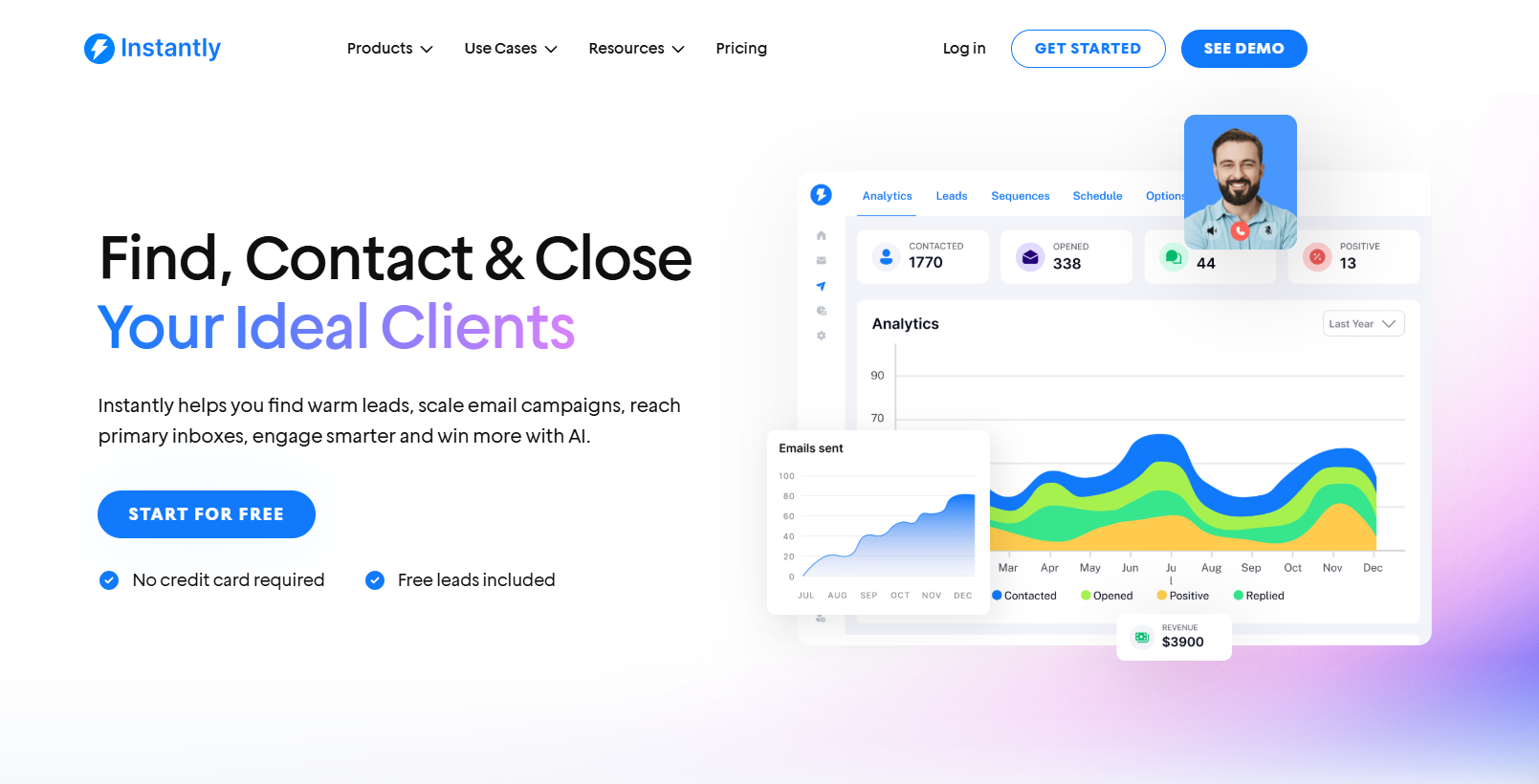
Or, you can use Instantly.ai to automate the warmup process for free for all your accounts. Instantly also offers pre-warmed accounts through the DFY Email Setup so you can start sending emails ASAP.
Set Sending Limits and Stay Consistent
Once your inboxes are warmed up, start sending small and scale gradually. It’s best to split sending volume between warmups (to give your accounts a buffer) and outreach. Start with 20 to 30 emails, then increase it by 10 to 15 daily.
You can send 50 emails per account to stay within the safe zone. For example, you can send 30 emails to prospects and 20 emails as a warmup to help negate the potential adverse effects of cold email outreach.
Use Inbox Rotation to Scale Safely
Once your outreach is rolling and you're ready to scale, don't just crank up the volume on one inbox—rotate across multiple. Inbox rotation means spreading your daily sending across several inboxes and domains. This helps you:
- Avoid spam triggers tied to volume
- Protect any single inbox or domain from getting flagged
- Send more without hurting deliverability
Instead of sending 200 emails from one inbox, send 25–50 emails from four to eight inboxes using Instantly’s inbox rotation feature. You can set sending limits per inbox, and Instantly.ai automatically distributes the volume for you.
Monitor Performance and Deliverability
Once everything is up and running, don’t just set it and forget it. Keep an eye on how your inboxes are performing. Monitoring your metrics helps you catch problems early before they impact your system. Here are the key email metrics to watch:
- Open and reply rates: Sudden drops may indicate deliverability issues
- Bounce rate: Should stay below 2% to avoid red flags
- Spam complaints: Even a small spike can damage your sender's reputation
- Inbox placement: Know if your emails are landing in primary, promotions, or spam
Instantly’s Inbox Placement Test shows exactly where your emails are landing, whether that’s the primary inbox, promotions tab, or spam across providers like Gmail, Outlook, and Yahoo. This lets you spot deliverability issues early and make fixes before outreach campaigns go live.
Key Takeaways
Alternate outreach email accounts let you scale cold email campaigns without negatively affecting your primary domain. To recap, here’s how to set outreach email accounts:
- Choose an alternate domain that ties in closely with your primary domain.
- Set up email hosting for your domains (Google or Microsoft).
- Authenticate domains (DMARC, DKIM, SPF).
- Warm up inboxes to improve sender reputation.
- Gradually ramp up sending volume and use inbox rotation to improve deliverability.
- Monitor performance and fix issues as soon as possible.
Instantly.ai does it all and more. No need to jump between tools and platforms to set up outreach email accounts. If you want something plug-and-play, Instantly is a no-brainer. Start your free trial today.




